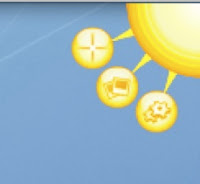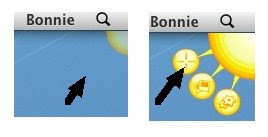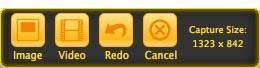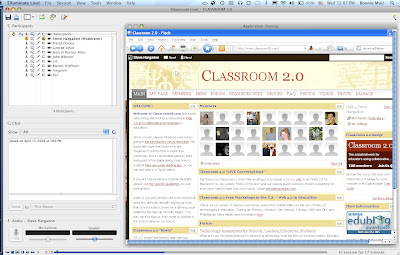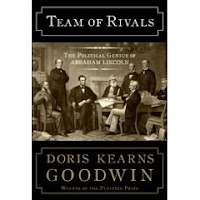A big shout out to Crescent Elementary Principal Debbie Shumard and teachers Casey Draper, Angie Drope, and Amanda Oettli for showing me how they are integrating their SmartBoards into their daily curriculum.
A big shout out to Crescent Elementary Principal Debbie Shumard and teachers Casey Draper, Angie Drope, and Amanda Oettli for showing me how they are integrating their SmartBoards into their daily curriculum.SmartBoards? What are they and why do they seem to be popping up everywhere? And more importantly, how are teachers integrating them into their curriculum?
Recently I met with Principal Debbie Shumard at Crescent Elementary to chat about the SmartBoards that have been installed into 15 classrooms at her school. We visited three classrooms to see teachers and students in action. It was really a lot of fun!
First, Mrs. Drope’s 3rd grade classroom. Her class was doing a synonym sort and match. Students were excited to go up to the board, find synonyms, and drag them to the bottom of the page. They discussed why they thought the words were synonyms. The students pretty much ignored the visitors because they wanted to see what was happening up at the board. Mrs. Drope said she really liked using the SmartBoard because her students were so excited about participating during lessons.
Next, Miss Draper’s 6th grade classroom. Her class was learning how to convert mixed numbers into improper fractions. Miss Draper had downloaded the lesson (which was matched to state standards) from the SMART Notebook lesson activities. The lesson included several interactive problems. We watched as a mixed number slowly morphed into an improper fraction.
Students were anxious to go to the board to work on problems. The entire class was fully engaged in the lesson whether they were up at the board or at their seat. Students said they like the interactivity, the size of the text, the colors, and the way the numbers moves around on the screen.
Last, Mrs. Oettli’s 3rd grade classroom. The students used the board to explain multiplication arrays, for example 2 x 3 or 4 x 6. They began by drawing an array on a 3x5 card (no pun intended). Then they created their array on the board with colored dots. All students anxiously watched as one person created their array on the board. They explained to me how to generate another colored dot by clicking on the ‘master’ dot. It was fun watching how excited the students were each time somebody went up to the board.
Some background: Principal Shumard initially introduced the idea of getting SmartBoards to the faculty last year. She asked the faculty to do a little online research about SmartBoard use. At a later faculty meeting she told her staff about classrooms she had visited where the boards were being effectively integrated into the curriculum.
She proposed the idea of purchasing the boards. Five teams indicated that they would all be interested in using them. Currently they have 3 in Kindergarten, 1 in 2nd grade, 4 in 3rd grade, 1 in 4th grade, 3 in 5th grade, and 3 in 6th grade.
The boards had been installed less than a month when I visited Crescent Elementary. I was impressed by how quickly and seamlessly the teachers have integrated SmartBoards and Notebook lessons into all aspects of their daily teaching. What a fun experience! Thanks again for a fun and enlightening experience.
How I embedded the slide shows into a blog post:
1-Download images into iPhoto.
2-Export selected images right from iPhoto into your Picasa account.
3-In Picasa, click on "Link to this Album" then click on "Embed Slideshow".
4-Picasa generates code.
5-Copy code.
6-Return to your blog post. Click 'HTML'.
7-Paste code in desired spot.
8-Preview post.
9-When satisfied with your work, Publish Post.
For a more complete explanation including screen shots, visit the Engaged Classroom blog at: http://jsdengaged.blogspot.com/