 So what is Jing, and how does it work? It is a program that instantly captures and shares images and video…from your computer to anywhere. How does it work?
So what is Jing, and how does it work? It is a program that instantly captures and shares images and video…from your computer to anywhere. How does it work?1- Download and install the program.
 2-The program icon, a sun, sits in the upper right corner of my Mac. When I mouse over it, the program shows 3 yellow circles, each with an option: Capture, History, More.
2-The program icon, a sun, sits in the upper right corner of my Mac. When I mouse over it, the program shows 3 yellow circles, each with an option: Capture, History, More.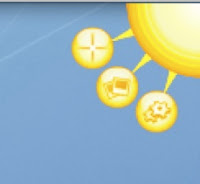
3-Click on the top yellow circle with the plus sign (+). You will be prompted to indicate which part of the screen you wish to capture.
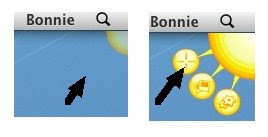
4- The control bar will appear. Choose image or video option, click your option and begin.
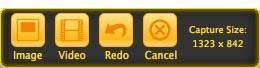 5- You will see a 3-2-1 countdown to give you time to clear your throat or take a drink of water.
5- You will see a 3-2-1 countdown to give you time to clear your throat or take a drink of water.
6-Record your video.
7-Click Share. Jing conveniently places a URL to your content which you can paste into any of your conversations, emails, documents, blogs, etc.
That's Jing. I hope that you like it and might use it.
No comments:
Post a Comment